Assign Management Teams to your Clients and Projects
Workstaff allows you to assign specific management teams to each of your clients and projects. You can add as many people as you want to these teams and choose which ones are included in the team discussions related to these projects. Each member of the management team can then see exactly which projects are assigned to them in the Calendar, by choosing to display their schedules only.
Assigning a Management Team to a Client
When you assign a management team to a client, it will automatically be assigned to all projects you create for that client.
By default, the first person assigned to the client is assigned the roles of Lead and Coordinator. The Coordinator is always the main contact for the client's projects, while you can decide if the Lead is a contact person for the staff or not. You also have the option to choose whether the next people you add to the management team are contact persons or not. All contact persons will be included in the team conversations.
To assign a management team to a client:
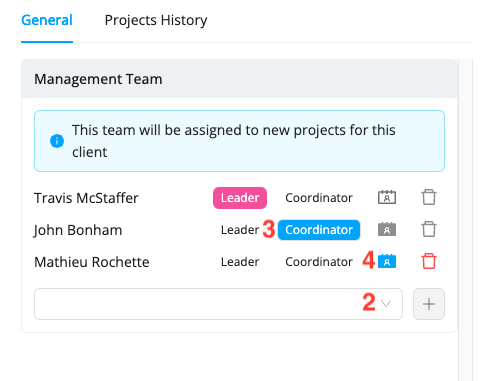
- You can view the client's file by typing their name in the search bar or by clicking on their name on the project page
- Under Management Team, click on the empty box and select the next person you wish to add to the team, then click +
- Select the person's role (Lead, Coordinator, or none)
- If they are not a Coordinator, set whether they are a Contact person for staff by selecting the icon shown in the screenshot above
- Once the management team is composed, click Save.
Assigning a Management Team to a Project
Workstaff also allows you to assign a management team to each of your projects, whether they are associated with a client or not.
When you assign a management team to a client, that team will be automatically assigned to all projects created for that client. However, you have the option to change the assigned team for each specific project.
To assign a management team to a project:
- Go to your project page
- Click on the cog icon, then on Settings.
- Under Management Team, click on the empty box and select the next person you wish to add to the team, then click +
- Select the person's role (Lead, Coordinator, or none)
- If they are not a Coordinator, set whether they are a Contact person for staff
- Once the management team is composed, click Save