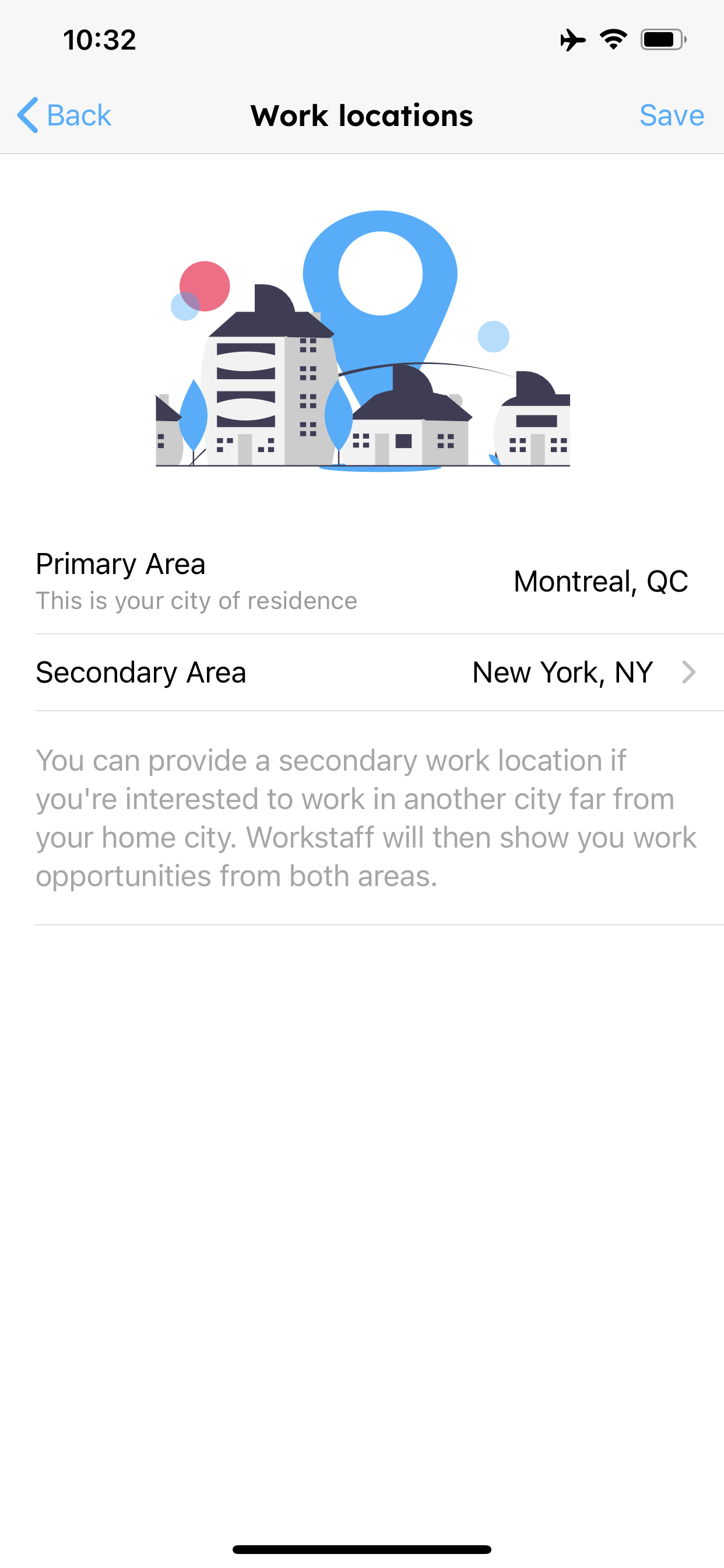Finding Work
Workstaff allows you to apply to open shifts your employer has published. New offer notifications are sent to you daily around 3PM local time. If a work offer interests you, you can apply for it in a few seconds.
Apply To Open Shifts And Offers
You can easily scroll through new work offers and apply to them in the Find Offers tab.
- See all new offers in the New tab
- Tap an offer to read more about the shift or shifts
- Tap on Apply to submit your application. Confirm your availability for each shift of the offer and tap Apply again to confirm
- You can also tap Skip this offer to hide it.
Once you submit your application the event organizer will receive it, and you'll get notified if they select you for the position.
If you've inadvertently skipped an offer while reviewing the list and it disappeared from the New list, you can still find it under the Skipped tab.
Offers You’ve Applied For
Once you apply to a work offer, its shifts will appear in your main agenda as items with an Applied status (yellow dots and cards).
You can also see a list of all active offers you've applied for by going to the Applied tab in the main Find Offers section.
When opening an application, you can:
- Withdraw your application if you changed your mind or become unavailable for this work
- Message the organizer in case you have any question regarding offer.
Explore Offers from an Additional Work Location
The offers presented to you are determined by the proximity between the job site and the city of residence listed in your profile. By default, any jobs located more than 100km away from your city of residence will not appear in the Find Offers tab.
Workstaff provides you with the capability to include a secondary work location, enabling you to view and apply for offers in another area.
To proceed with this feature, follow these steps:
- Navigate to the Profile tab
- Select your name at the top of the screen
- Choose Work Locations
- Add a city under the Secondary Area section.