The Staff Profile
In addition to basic contact information, Workstaff allows much more information to be provided. To specify extended profile information, open the staff card drawer by clicking any staff in the main Staff section.
The staff profile drawer can also generally be accessed by clicking any staff avatar throughout the Workstaff user interface.
Contact Information
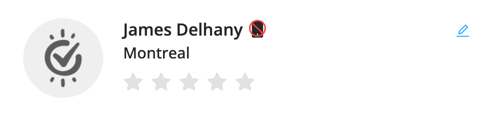
Workstaff allows changing staff's personal information (such as name, birthdate, location) of Unclaimed profiles only. To change this information, click the pen button beside the staff name.
Star Rating
You can rate each staff on a 5-star scale. This information is mainly used for sorting staff in automatic lists provided by Workstaff in different areas of the user interface. Profiles with higher star ratings will usually be displayed first when it makes sense.
Tags
Tags are simple text labels that can be associated with each profile. They are used mainly to classify your staff and facilitate searching within your database.
Custom Fields (Pro only)
Every custom field you defined in your account settings will be listed on the staff profile so that actual values can be provided.
This information cannot be modified by staff.
Skills
Each staff can provide a set of skills of their own when they join Workstaff via the mobile app. But, as an employer, you still have full control over which skills you wish to consider for each worker.
The Skills panel allows you to select a set of skills you consider valid for each staff. Any skill provided by the staff on their profile will be shown as suggestions, which you are free to keep or not. You can also add any other skill as needed.
It is critical that the right skills be associated with each staff to use Workstaff productively. See Organizing & Classifying your staff for more details.
Additional Details
The About Me, Spoken Languages, Work Experience and Transportation sections can be filled-in by the staff directly in the mobile app once they have claimed their account.
Contact Information
You can view and change each worker's contact information in the Contact tab.
Once a profile has been claimed by a worker, only they can edit their contact information.
Employment Details
State (active/inactive)
You may sometimes need to hide some of your staff temporarily without completely removing their profiles from your database (ex: seasonal workers, parental leave, etc.). For such cases, you can make a profile inactive. Inactive profiles will stay in your database and still be searchable in the global search, but won't show as candidates and won't receive work offers.
Employee Number
This field is an arbitrary field you can use to assign a number of your choosing to each staff. This number will show in most data exports, so it's a convenient place to put any identification number that might help you match data in an external system such as a payroll or accounting software.
Date of Hire
By default, this field will be set to the date you created the staff profile in Workstaff, but it can be changed to whatever date you consider for an employee's reference date for determining experience / seniority. This field is used when sorting profiles by seniority.
Employment Status
Workstaff will treat employee profiles differently depending on their employment status:
- Payroll: Employees who receive a regular salary.
- Contractor: Autonomous workers who are expected to send you invoices for their worked hours.
- Volunteer: People giving some of their free time without being compensated in return.
Hourly Rate
This is the default hourly rate that will be used when calculating compensation for the person. This rate can be overridden as needed everytime a person is booked and should not include any possible Premium.
Departments
You can associate each staff profile with none, one or more departments. Profiles associated with specific departments will always show up only when you're working in the context of that department.
Calendar
The Calendar tab provides a detailed view of a staff member’s agenda, showing their availability as well as their past and future bookings.
It is recommended that staff update their availability regularly in the calendar via the application. If this information is not up to date and the worker’s actual availability is known, it is possible to replace the information entered by the staff by manually updating their availability in the system.
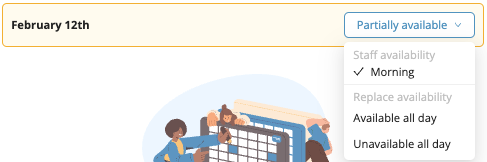
Once availability is specified on certain dates, these dates will be highlighted as follows:
- Green: Available
- Yellow: Partially Available
- Red: Not Available
Warnings
The Warnings tab allows you to view disciplinary warnings issued to a staff member and create new ones.
When issuing a Disciplinary Warning, you can:
- Add Private notes.
- Share the warning with the staff.
- Add notes for staff.
When a disciplinary warning is shared, the staff receives a notification and can view the details, including shared notes, directly in the mobile app.
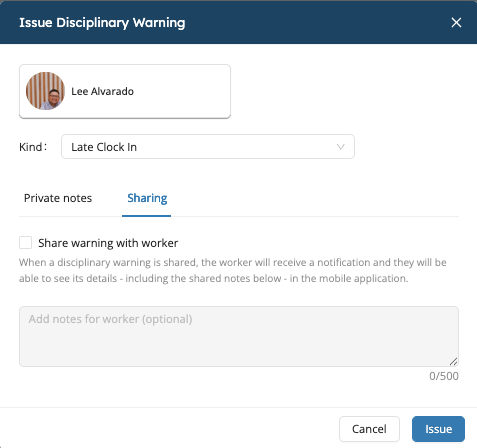
Claimed vs Unclaimed Profiles
When you initially add a staff profile in Workstaff, this profile is considered as being Unclaimed.
To claim a profile, a staff must install the mobile app and log in using either the phone number or email address associated with their profile.
Once claimed, the profile belongs to the worker and some information can only be modified by the staff, such as:
- Name, contact information and birthdate
- Location information
Profiles Without Contact Information (placeholders)
Under some circumstances, some workers may need to be added without any contact information. Workstaff allows profiles without any email or phone number to be added and managed as any other profiles.
These kinds of profiles can be booked and managed similarly to any other profiles, but because they don't have any contact information, you'll need to keep the following in mind:
- They will not be able to use Workstaff or log in to the mobile app
- They will never be contacted or receive notifications